BNplayer Help
Compensate SBN Filter
Attached SBN Filter not necessarily fit your ear and headphones. You can compensate the SBN Filter and make it best filter for you.
Don't try to directly compensate SBN Filter inside BNplayer. Make a copy and compensate it. To make a copy, select "Edit" > "Make a Copy of SBN Filter"
Choose "Edit" > "Compensate SBN Filter". SBN Filter compensation panel will open.
Compensate L/R Balance.
1. Choose Main tab, click "Choose SBN Filter" and select a SBN Filter you would like to compensate.
2. Set Q. Q defines sharpness of peak and dip in frequency response. Recommended value is 4.5.
3. Choose "L channel" tab. There are 20 buttons marked for frequency.
4. The attached SBN Filter is designed using sound source setting shown in the following diagram.
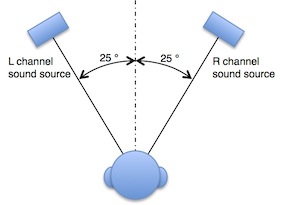
Take on your favorite headphones and press "1KHz" button. You can hear noise from "L channel sound source". Adjust value in textfield and make "sound source" at right position, that is, sound source angle of 25 degree. Positive value moves sound source toward center. Be careful about overcompensation.
5. Repeat step 4 for 1.25kHz to 10kHz. Adjusting 12.5kHz and 16kHz balance is very difficult because sound source position is blurred. Also you don't have to adjust balance for less than 1kHz.
6. Choose "R channel" tab and repeat step 4 and 5.
Equalize frequency response.
After finishing compensation, back to "Main" tab and save your compensated SBN Filter. You can also save your compensation settings by clicking "Save settings". It is saved in csv format and can be opened by spreadsheet software.
To use the compensated SBN Filter, open Preferences panel and set the SBN Filter.